Windows Virtual Desktop: the next big thing in higher education IT?
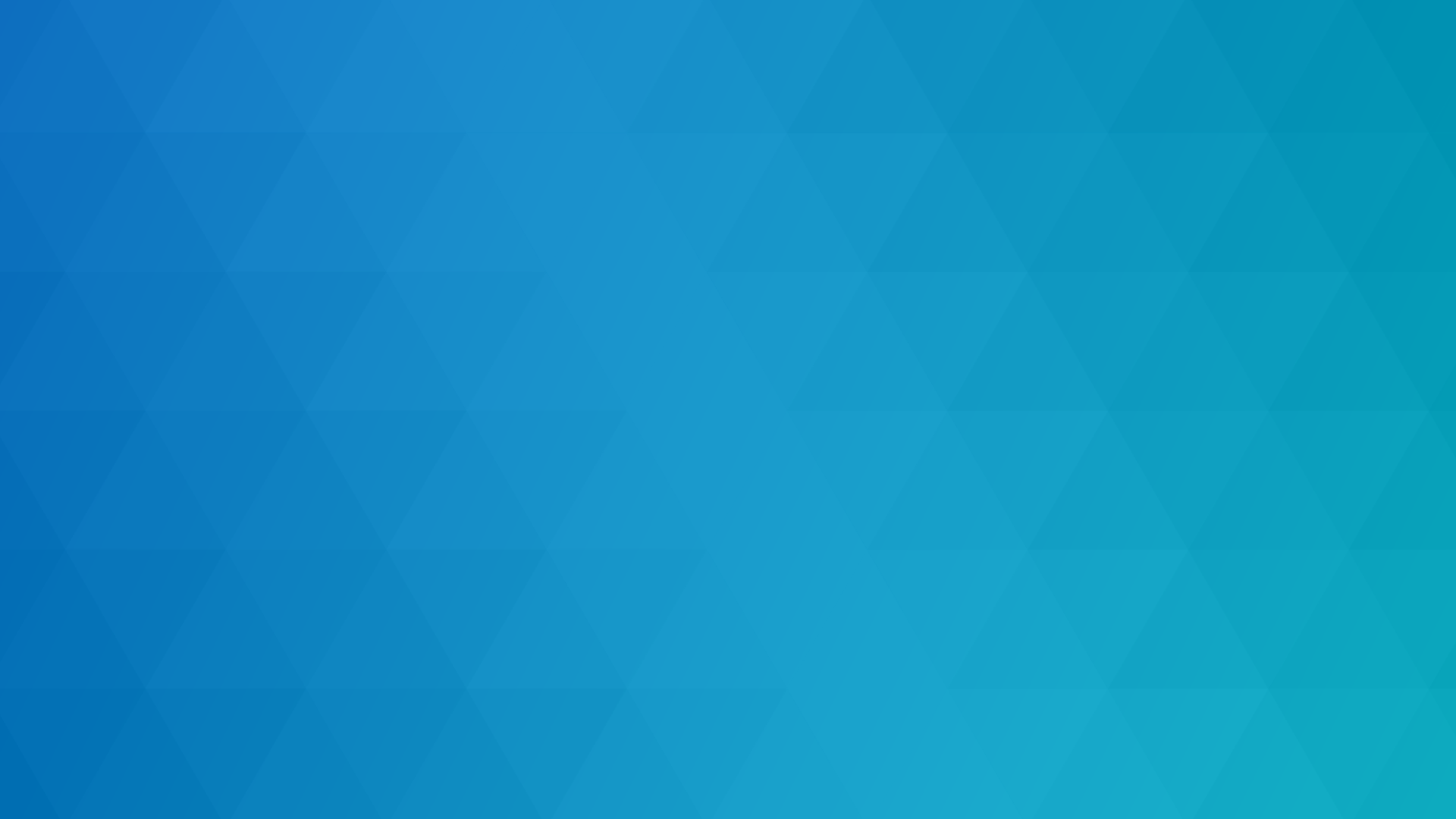
In September 2019, Microsoft made its first foray into the desktop virtualization market with its product, ‘Windows Virtual Desktop’ (WVD). Being heavily focused on Azure AD integration and essentially free to higher education, it seems Microsoft is investing more in the software delivery space.
Prior to releasing Windows Virtual Desktop, and if asked about VDI solutions (Azure compatible or otherwise) Microsoft sales representatives would recommend Citrix Virtual Desktops or VMware Horizon instead of their own solution, RemoteApp. Furthermore, Microsoft account executives have been noted as positioning one of the use cases of WVD to be consolidating and reducing the expense of VDI.
Lateral solutions such as application virtualization (Microsoft App-V), imaging/configuration management (SCCM) will likely both be part of existing license agreements, so perceived as free. They presented fantastic methods for universities to begin exploring more intelligent software delivery solutions than just traditional install and basic imaging. That said, it is no surprise that products may be slightly more lacking in features than their costlier competitors. An example of this is that App-V has seen minimal development since Microsoft acquired it in 2006. App-V and SCCM are still widely used due to their affordability and their out-of-the-box compatibility with Active Directory. Will Windows Virtual Desktop follow the same trends? We’ll break down the benefits, limitations and some of the technical and commercial details throughout the rest of this article.
What are the benefits of Windows Virtual Desktop?
Windows Virtual Desktop is essentially free in education! Universities would pay for ‘consumption’ which is another way of saying bandwidth, data use or upload/download. With other desktop virtualization products, Windows Client Access Licenses (CALs), Virtual Desktop Access licenses (VDA, specific to VMware, and a very expensive hidden cost) and other licenses are necessary, however, universities using Windows Virtual Desktop will not need to purchase those.
Fully hosted and managed in Azure, Windows Virtual Desktop carries with it all the benefits of a cloud solution, such as no hardware/server infrastructure requirements and greatly reduced power/data usage. All of WVD’s competitors can be hosted on Azure too, though like-for-like, Windows Virtual Desktop is likely to work out cheaper.
It is quicker to spin up virtual machines with Windows Virtual Desktops than with other on-premise solutions and the process is much more scalable. This itself is a benefit, leading to reduced workloads and costs, however, this also makes WVD then the most appropriate solution for temporary VDI installations and short-term projects. For example, an international course that requires perhaps a month of access to specialist software, off-campus and abroad, would benefit from WVD’s low workload barrier to getting up and running. Windows Virtual Desktop’s pricing structure also compliments this, given the pricing structure is based on usage. It is worth noting how, outside of semester, student usage will decline and costs can be kept minimal.
As well as being the only VDI solution to support multi-session Windows 10, universities can still deliver Windows 7 and free extended security updates are available with Windows Virtual Desktop. Not only is Windows Virtual Desktop the only solution capable of supporting Windows 10 multi-session desktops; it is the only provider allowed to do this. The result of this is that universities using WVD can spin up fewer virtual machines to serve more students. One (1) WVD virtual machine might be configured to serve 10 students Windows 10, whereas other solutions would require 10 virtual machines to achieve this. Of course, Parallels RAS, Apporto and Amazon can do this, but only with Windows Server OS, which introduced some compatibility issues with tricky or troublesome software titles.
What are the limitations of Windows Virtual Desktop?
Windows Virtual Desktop is fully hosted in Azure and cannot be hosted onsite. For this reason, it falls short in cases where a cloud solution isn’t appropriate. Conversely, Parallels RAS, Citrix and VMware can all be hosted in university IT-managed servers onsite. An example of such a situation is one in which sensitive data is handled, security is a priority and it may be preferable for this data to exist on-site.
‘Bells and whistles’ are one of the compromises in a solution with a low price point, particularly given VDI is historically a costly technology. Despite solid underlying technology, a quick and scalable setup process and brilliant integrations with Azure and other Microsoft products, Windows Virtual Desktop’s front-end interface/GUI has been described to us as ‘unintuitive’ and ‘not so nice to use’. Generally, Windows Virtual Desktop has been described as less consumer-friendly than Citrix and VMware. As the product is developed, however, so too will its friendliness to users and administrators. A product called App Attach does present a solution to this by taking a modular approach to apps and desktops. It allows applications to exist separately from virtual desktops and to be 'attached' when required. This may suffer similar drawbacks to VDI, such as bloat.
Windows Virtual Desktop has been found to suffer from some compatibility issues, however, toward the end of 2018 Microsoft acquired FSLogix, a product they are suggesting will fix compatibility issues. These compatibility issues mean that universities may still need to use other technologies within Windows Virtual Desktop. Some use cases for delivery technologies on physical devices exist also on WVD.
How can AppsAnywhere improve Windows Virtual Desktop?
With drawbacks in Windows Virtual Desktop's front end interface and back end GUI, AppsAnywhere presents the perfect solution for this. AppsAnywhere is designed to be super-intuitive for both end-users and for members of IT managing back end systems/processes. Once installed, you can manage all of your provisioning logic and conventions from the same slick interface in AppsAnywhere; with less to learn and more opportunity for repeated use, it is simple to become an expert in using AppsAnywhere.
To end-users, the experience is always the same. They will always launch their apps from AppsAnywhere and, after a short client installation period depending on the delivery method most appropriate for the context, be able to use their apps. They won't, and won't need to see the back-end processes and logic that decides how to deliver, and ultimately, delivers the app. This keeps things simple, makes software access less prone to human error and provides a seamless, slick and consistent user-experience. For universities looking to migrate technologies, AppsAnywhere also presents a solution, allowing changes to be made to back-end infrastructure and processes without disrupting students' access to software or the way in which they access it.
One of AppsAnywhere's key strengths and design intentions is to bring multiple, powerful technologies together to keep the number of necessary licenses to a minimum and to cover every single use case, delivery context, software title, and device type. This means AppsAnywhere is perfect for overcoming any gaps in a single technology or provisioning a particularly tricky app.
Arrange a demo of AppsAnywhere
Fill out the form below to arrange some time with one of our product experts. You can learn about Windows Virtual Desktop, how it'll work with AppsAnywhere and get a general demonstration of the technology in action!
Some useful & related reading..
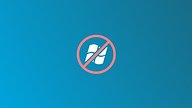
Windows 7 End of Support: what it means for Higher Ed IT
On 14th January 2020 Microsoft will end support for Windows 7. For those still using the OS, what does this mean and how best to migrate to a supported and secure platform?
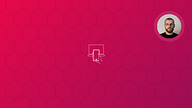
Provide access to university software from home and enable off-campus access with BYOD
Read more about the continuity of IT service during disruptive periods, and the technologies involved.

7 Benefits of Delivering Apps Using Application Virtualization
Whether you’re new to virtualizing apps or looking to use it alongside existing technologies, we've outlined the top 7 benefits of application virtualization.
Learn more about AppsAnywhere

Improve student outcomes by delivering a better IT service, on and off campus. Make any app available on any device, enable BYOD and repurpose your dedicated lab spaces, all without the need for complex VDI environments.
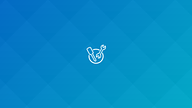
Tech Specs
Technical specs for AppsAnywhere, including server infrastructure, Active Directory integration and other technical requirements.